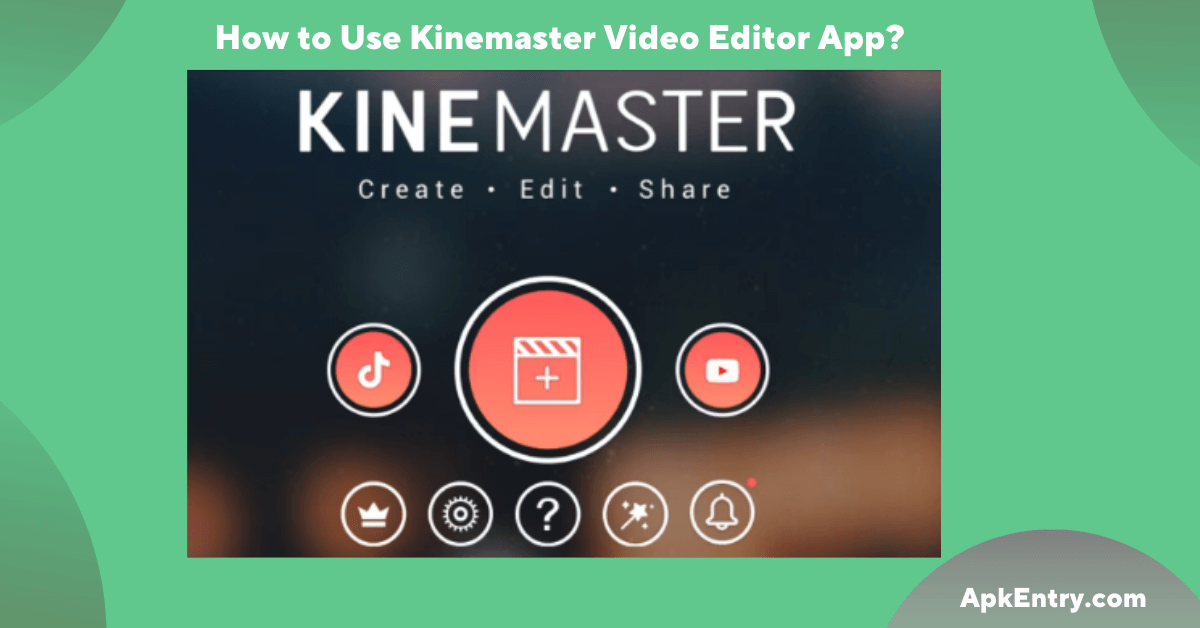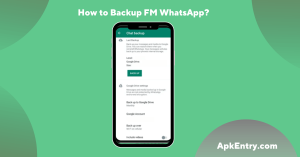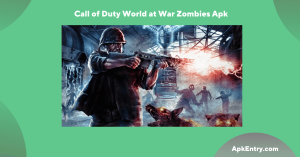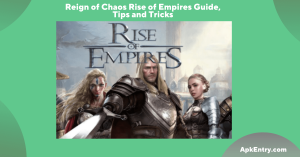You’ve probably heard of the KineMaster video editor app if you edit videos with your smartphone. If you are a beginner using Android or iOS, we’ll show you how to use your smartphone’s KineMaster video editing app.
What is KineMaster used for?
Among Android and iOS users, KineMaster is a popular video editing app. You can make your videos look professional in a few simple steps, and it has an easy-to-use interface.
Using KineMaster for the first time can be daunting if you just downloaded it. The following guide shows you how to use KineMaster step by step. You can see the basics of this application in the next section.
Beginners guide to using Kinemaster App.
Here are the simple steps you have to follow to use Kinemaster as a Pro.
Simply:
Create a new project in Kinemaster and start editing
Crop or Trim the video
Record your voice (if you want)
Add music to the video
Remove audio (if needed)
Add transition effects
Add text
Export the video
How to create a new project in Kinemaster?
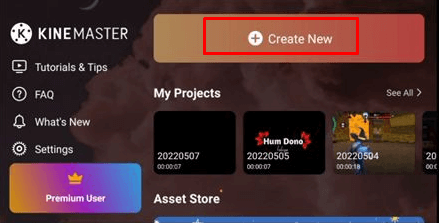
Allow the Kinemaster app to open your phone camera. Take a video and click the checkmark at the top when you’re done. Tap the icon to open the app. Select the aspect ratio for your video, depending on your phone. The purpose of the video determines it.
For example, 9:16 is good for Instagram Stories, and 16:9 is good for YouTube. 1:1 can be used for smaller file sizes.
On the next page, you’ll see space for your video and the basic controls and options you need to customize it. Video can be enhanced with media, multiple layers, audio and voice.
Once your media is imported into your project, you can edit it. Click the video or image you want to import, and a yellow frame will appear.
How to edit a video?
Before you can edit your video, you must upload it to KineMaster. To do this, open the KineMaster app and click on the plus ‘+’ icon in the center of the home page. Select the ‘Empty Project’ option and then select ‘Media Browser.’
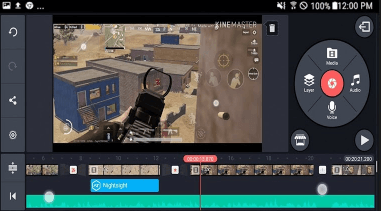
Choose a video from your gallery or any other folder stored on your device. Once selected, press the Tick icon in the top right corner. The selected footage is added to KineMaster’s timeline for editing. You can now edit your video however you like using the tools available in KineMaster.
How to Crop or Trim a Video?
KineMaster allows you to trim or cut parts of your video. To remove unwanted parts from your video, click at the bottom to turn the video clip’s border yellow. Then you will see a scissors icon; tap on that icon.
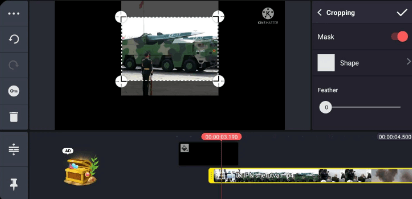
Click to reveal various options for trimming your video. If the options are inactive (grayed out), move the video back and forth to activate them. Several options are displayed, including trimming left/right at play, splitting at play, and extracting audio. You can choose any option you need.
How to record voice?
KineMaster allows you to record your voice on video. To do this, press the voice option microphone icon in the media panel and tap the start button.
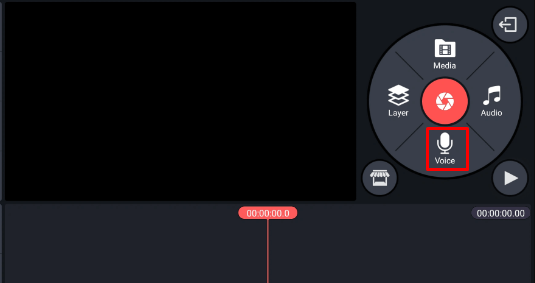
For this process, KineMaster will ask permission to record audio from your device. When done, press the stop button. Edit recorded audio with loops, voice filters and voice volume, review, re-record and trim.
How to add music to the video?
To add music to your video, first, upload your video file to KineMaster. In the media panel on the right side of the screen, select Audio Options. Then click the Add + button to select music files from your library.
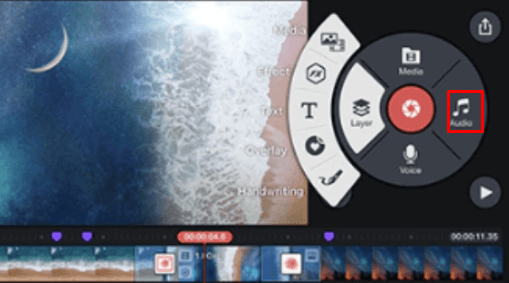
After selecting your favorite music file, tap the checkmark in the top right corner. You can now edit your audio with KineMaster with tools like filters and compression.
How to remove audio from a video?
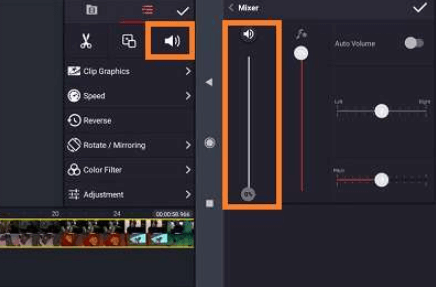
To remove the existing audio from an uploaded video, select it in the timeline and then touch the ‘Audio’ icon in the media panel. Selecting that button will display a scale allowing you to adjust the video volume. Click the mute symbol to mute the entire audio, or drag the scale to the left.
How to use transition effects in the video?
You can add some transition effects to your video to make it more mindful. This will be a very simple task. Click the gray square in the middle of the video to add a transition effect.
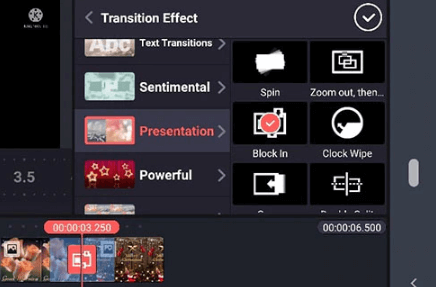
You will now see several options such as 3D Transition, Classic, Fun, Presentation, Text and more. Several options are available in the video.
When adding transition effects, click the tick mark at the top. Then click the play button to preview the transition effect.
How to add text to the video?
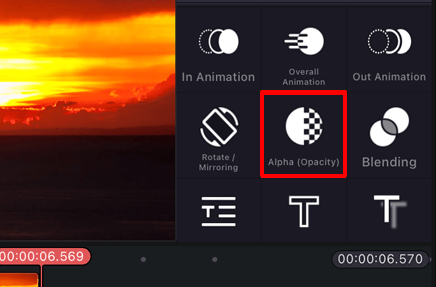
Adding text to your video is a must these days. To add text, click on the Layers option to the left of the Cameras option in the Media panel. You will see text options below. Then type your message or text and press OK. You can adjust the font size of the text you type by clicking the Aa icon.
How to export video in kinemaster faster?
The final step is to export the video you have edited into the Kinemaster app. Saving videos to KineMaster is easy! Press the Export button in the upper right corner of the KineMaster project screen. If you are a KineMaster subscriber, your KineMaster project will be saved without a watermark in the upper right corner.
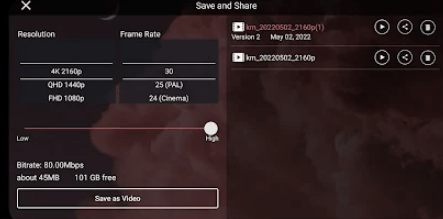
Conclusion
KineMaster is a free video editing app for users. You can easily achieve this by reading this post on how to use KineMaster. Experiment with what you’ve learned using some of the tips you’ve learned.
Frequently Asked Questions
Is KineMaster available for Android?
Yes, KineMaster can be installed on any phone or tablet running Android 7.0 or higher. You cannot install KineMaster if your device runs a version lower than Android 7.0. Chromebooks that run Android apps and have the Google Play Store installed can run KineMaster.
Is KineMaster easy to use?
KineMaster is one of the best editing apps for audio or video because of its easy interface. Output in just minutes. There are powerful tools available and easy-to-navigate features and tools. You don’t have to be a professional editor to use it.
Can I use KineMaster for free?
You can; Kinemaster is a free, subscription-based video editing app for iOS and Android.
Can KineMaster edit a 4K video?
On devices that support 4K recording but not 4K editing, KineMaster allows you to re-encode your 4K video to 1440p or 1080p. Source
Is KineMaster Good for YouTube Video Editing?
If you are looking for one of the best video editing apps for YouTube that allows green screen editing, the KineMaster app is one of the most advanced smartphone editing apps.