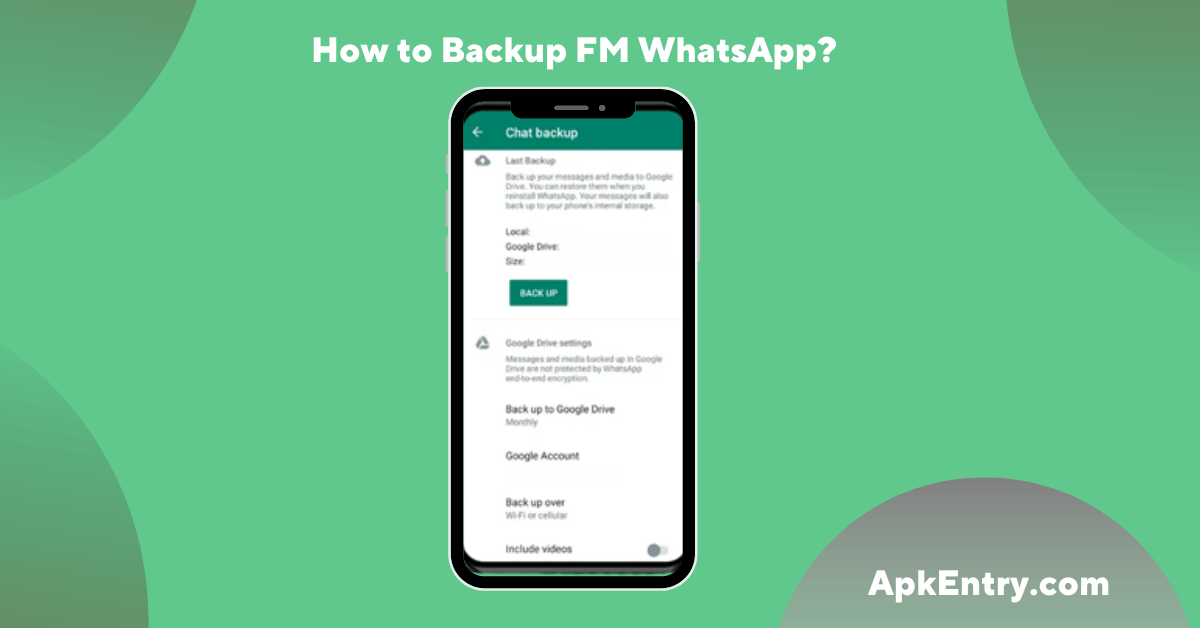Like any other WhatsApp Apk, making a backup of FM WhatsApp is very easy. This post explains how you can find your backed-up data and protect it for future use.
To successfully backup and recover your chats and data on FM WhatsApp from different WhatsApp versions or for personal use, you need to follow these simple steps:
Steps to create a backup on FMWhatsapp
Open the application to create a local backup of your chats. You will see three dots in the upper right corner. Tap these dots to bring up an options box. Finally, the settings options are displayed. Click Settings which leads to another screen.
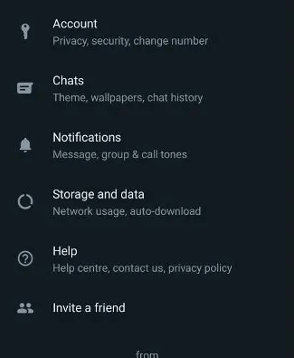
Find chat options. Here, under Chat, you will be given access when you open this option. Enter chat options and look for chat backup options. When you go into chat backup, you will see two options: one for creating local backups and one for Google Drive.
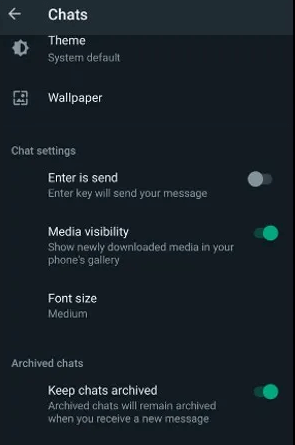
Click on chat backup, and the application will start creating a local backup. This local backup is stored on your Android phone’s file system. However, when creating a backup on Google Drive, you must select the option to add an email account and choose the backup frequency.
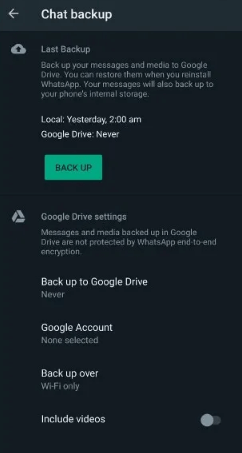
It will also ask if you want to back up your videos. So choose carefully the option to create a backup on Google Drive.
Conclusion
That’s what you need to do. In short, to create a backup of the latest version of FM Whatsapp, go to Settings > Chats > Backup and choose whether you want a local copy of your history on Android or create a backup on Google Drive.
FAQs
Where can I find backup options?
A backup option is available in Settings > Chat > Backup.
Do local backups complete after uninstalling the application?
The solution is to copy the local backup data and place it elsewhere to avoid losing essential media and conversations, as there is a possibility that the local backup will be deleted.
How to save data in FM WhatsApp?
Press and hold FM WhatsApp’s backup folder for a few seconds until options appear at the bottom of the screen. Click on the More option and choose from the three available options, including the Backup to PC, Move, and Copy options. You can also share to a secure destination via Messenger and WhatsApp.
How to restore FM WhatsApp backup?
To restore your chat backup, copy the FM WhatsApp backup folder to your phone’s internal storage in the location you previously copied with ES File Explorer.
To use FM WhatsApp again, install the app, verify your phone number, and wait for the restore copy option to appear. If you install another APK or WhatsApp, you need to rename the backup folder according to the new app’s name.