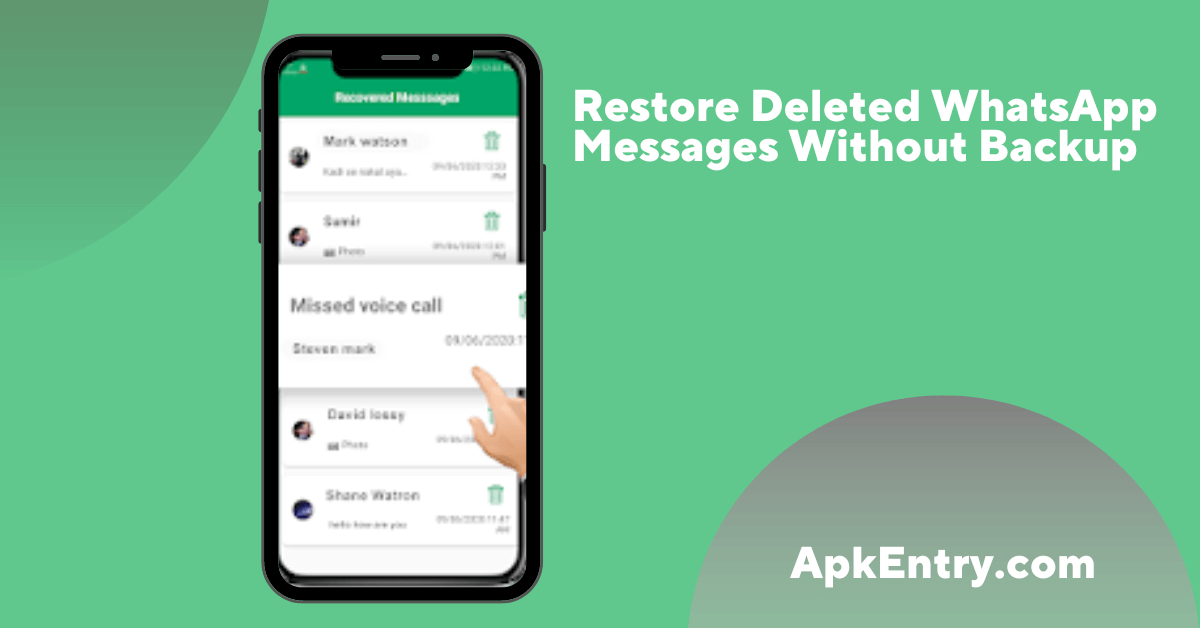Sometimes, when your phone gets damaged, you may lose data while repairing it. Now, is it possible to recover WhatsApp chats without backup? Yes, you can recover deleted WhatsApp chats without backup on Android.
Here is how to Restore Deleted WhatsApp Messages Without a Backup
A recovery program is a reliable and effective way to get old and new WhatsApp chat history without too much stress. FoneDog Toolkit- Android Data Recovery directly scans all deleted WhatsApp messages on your Android phone and extracts them for easy recovery.
This tool has all the features you need in a WhatsApp recovery program.
- Industry-leading recovery rate
- Compatible with nearly 6000+ Android devices, including the latest model phones.
- Recover lost files like contacts, messages, WhatsApp messages, attachments, call logs, photos, videos, etc.
- Quickly recover data from any Android device with or without root
- Compatible with both Windows and Mac computers
- No data overwrite
- Includes preview and optional recovery options.
Download and Install: First, ensure you have the FoneDog Toolkit- Android Data Recovery downloaded and installed to run the program on your computer. After the installation, connect your Android phone to your computer using a USB cable.
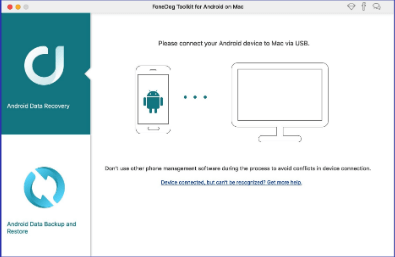
Enable USB Debugging: The next step is to debug your Android phone to establish a connection between your computer and smartphone. If you have not yet enabled USB Debugging on your Android phone, FoneDog Toolkit- Android Data Recovery will ask you to do so.
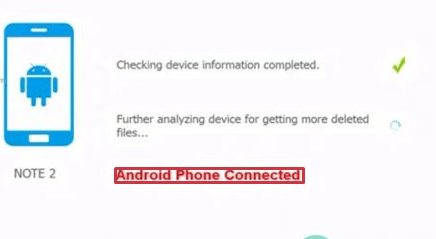
For Android 4.2+ version: Go to Settings/ About phone/ Tap Build number 7 times, and you will see the (you are under developer mode message) Go back to Settings/ Tap Developer options/ Turn on USB Debugging.
Click OK on your Android phone when USB Debugging is turned on, and click OK on the program screen to continue.
Select WhatsApp Messages to Scan: After establishing a secure connection and the program detects your phone, it will display all recoverable files, such as contacts and messages, and media content; if you need to recover photos, select Photos.
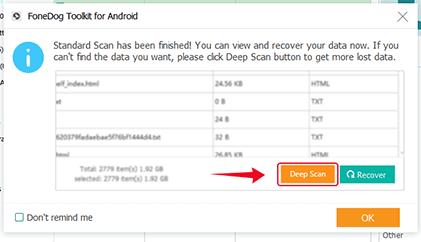
Select the WhatsApp message box from the list, then click ‘Next’ to continue.
Recover deleted WhatsApp messages without backup: FoneDog Toolkit will now scan your entire Android device, so it may take a while for the scan to complete. When the scan is complete, you can see all your deleted WhatsApp messages on your screen. You can also find other files like deleted contacts, messages, call logs, etc.
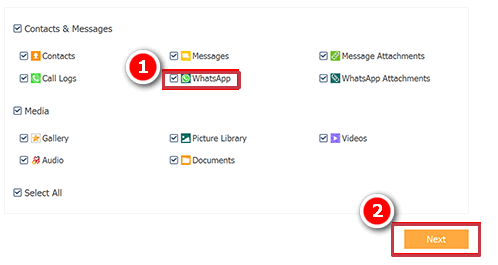
Go through your WhatsApp messages and find deleted conversations. Mark the message you want to recover only if you do not like to restore the entire recovered item.
FoneDog Toolkit allows selective recovery by simply clicking on the required dialog box. Don’t forget to create a new folder on your computer to save your conversations.
After selecting the messages, you want to recover, click the ‘Recover’ button at the end of the screen. You can also use the software to perform more Android data and file recovery.
Another way to restore your deleted WhatsApp messages is by using iToolab RecoverGo.
Here we have to talk about an ultimate way to recover deleted WhatsApp chats on Android without a backup. Also, iToolab RecoverGo allows WhatsApp users to read WhatsApp backups from Google Drive directly.
If you’ve lost your WhatsApp chats and don’t have a backup, don’t worry as w,e have the ultimate way to recover WhatsApp chats without a backup on Android. iToolab RecoverGo is an easy-to-use recovery software that helps users quickly recover deleted WhatsApp chats.
WhatsApp chat recovery steps:
You need to follow these steps to recover deleted WhatsApp chats on Android.
Download and install RecoverY software on your PC. After downloading, select the Recover Deleted WhatsApp Data from the Device function. Connect your device to your PC using a USB cable and choose the account you want to recover data from.
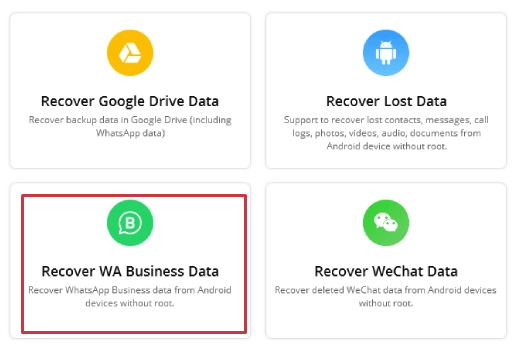
RecoverGo will then start scanning the data for that account. When the scan is complete, click “OK” to check the data. Select the data you want to recover chats and then click on the Recover option. All WhatsApp chats are stored on your PC.
Most asked questions
How can I read already deleted WhatsApp messages?
Go to the top of your chat list in WhatsApp. Then pull down, and you will see the Archived Chats option. Select Archived Chats from the menu, then swipe right to select the chat you want to restore.
Can I get deleted messages back on WhatsApp without removing them?
After reinstalling, you will need to open WhatsApp and check details such as contacts. A prompt will automatically open on the main screen window. You need to click on the Restore button.
Where are deleted WhatsApp messages stored?
When you delete a message on WhatsApp, it disappears. But it’s not gone forever. Messages are stored in the cloud. They are also stored on your device.
Conclusion
When we talk about WhatsApp chat recovery without backup, the only thing left is to use a third-party tool to solve this problem. The most important thing is how to choose good software. That’s why we introduce iToolab RecoverGo and FoneDog Toolkit.
Both are the safest and fastest tools to recover WhatsApp chats with or without backup. And since it can be applied to the latest Android systems, there are almost no downsides.
I hope you have learned how to recover deleted WhatsApp messages without backup from your Android device in just a few clicks. You can recover one-year-old WhatsApp messages without backup!